|
IowaDocs® (desktop) will not open – HotDocs freezes up at start up. When this happens it is most likely due to a corrupt library file. Below will discuss how you can fix this issue on your own. If you would like assistance please contact IowaDocs® Support at 866-597-6040. The instructions below are for a typical workstation install but the same procedure can be done with a network install – but you will need to know the root directory of where IowaDocs® is installed. OPTION #1 (for Win 7 or Win 8 users – only typical workstation install users): Download the following zip file: files/restorelibrary.zip, once downloaded open it and run the exe it contains and follow the onscreen instructions. OR OPTION #2 (manual fix, for network installs, and for WinXP users) 1. Navigate to the default directory for IowaDocs®. This will be one of the following locations (unless you are on a network): • WinXP users: C:\Documents and Settings\All Users\Documents\HotDocs\Templates 2. Once you navigate to the root location of where IowaDocs® was installed you will see the following 3 items (see Figure 1 below): • PUBIOWADOCS folder (contains all the necessary files for IowaDocs® to run properly) (NOTE: the “library file” and “backup file” should be the same size – as you can see in the sample below the backup file is 102KB’s and the actual library file is 74KB’s – this is an indication of a corrupt file – they should both be about 102KB’s) Figure 1 3. Right-click on the HotDocs Library File “PUBIOWADOCS.HDL” and select Delete (see Figure 2 below). Figure 2 4. Click on “Yes” to confirm deletion. Figure 3 6. ONLY delete the last 3 characters “~hd” and replace them with “hdl” (last character is a lower-case L). Show you should have “PUBIOWADOCS.hdl” for a name. If you get a warning about changing the extension, simply accept it.
|



 View RSS Feed
View RSS Feed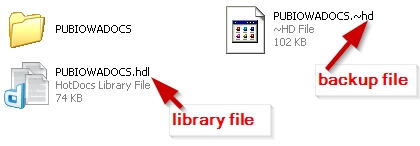
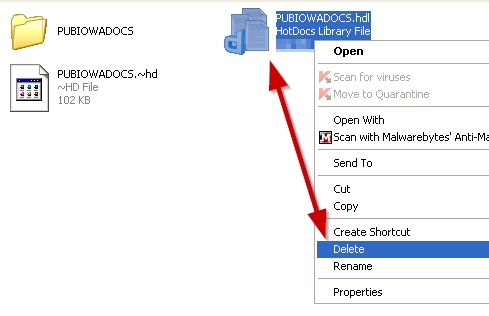
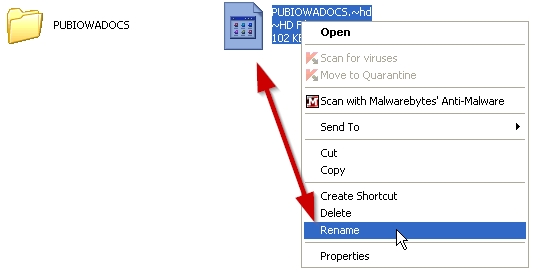
 © 2026, The Iowa State Bar Association
© 2026, The Iowa State Bar Association